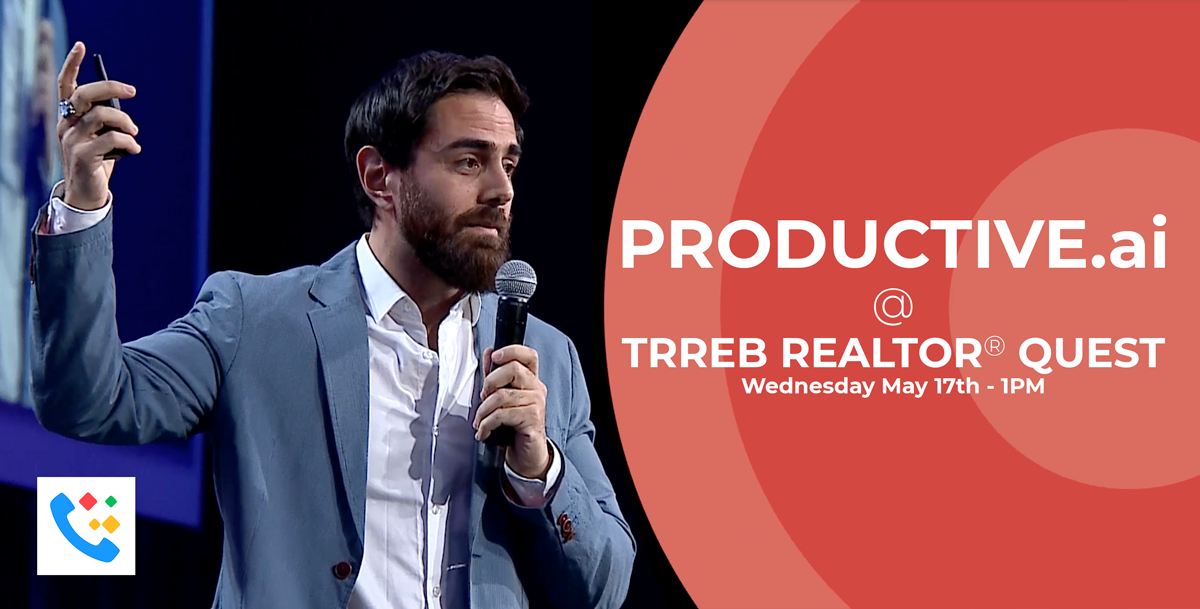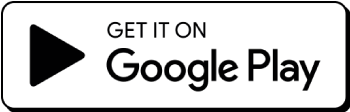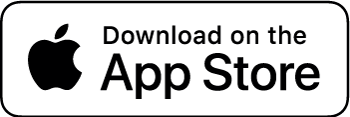If you’re like many iPhone users, you’ve probably had your fair share of annoying calls come through. Perhaps it’s a random number or an old acquaintance that won’t stop calling – whatever the case may be, learning how to block a call on iPhone can help restore peace to your life.
But how do you block someone’s phone number from calling?
In this blog post, we’ll walk you through the steps of quickly and easily blocking unwanted numbers on your smart device. Then, with just a few taps and clicks, learn never to experience another disruptive call again.
Endless Spam Calls? Here’s how to deal with it
Every day, we get increasingly automated calls and robocalls trying to give us unsolicited products or services. There’s always a new number, and you may think it’s hopeless to stop the endless stream of intrusive calls. Even the dreaded ‘spam caller’ has become an all-too-familiar annoyance. These unwelcome interruptions can be incredibly inconvenient, not to mention infuriating.
We’re here to tell you that there is hope – it comes in the iPhone’s call-blocking technology. Armed with this helpful tool, we can teach you how to block a call on iPhone so you can stay focused on what matters.
Understanding Call Blocking on iPhone
Knowing the call-blocking feature on iPhone is a big help if you want to reduce the number of unwanted calls you receive. Not only does it give you control over who can contact you, but these certain features also allow for a much quieter experience with fewer interruptions from unknown entities. Here are some of the beneficial in-built call-blocking features of an iPhone:
- Silence Unknown Callers – This feature automatically silences all calls from unknown numbers so that you won’t be woken up in the middle of the night by a nuisance caller. It will not notify users when a call from an unknown number is blocked or sent directly to voicemail.
- Block Contact – With this feature, you can block someone from your contact list or even enter a specific phone number to stop them from calling or sending messages – which makes it great when someone won’t take no for an answer.
Step-by-Step Guide to Blocking a Call on iPhone
Blocking a call on your iPhone is a relatively straightforward process that can quickly be done in just a few steps.
- Step 1: Identify the number you want to block
- Step 2: Access the phone app on your iPhone
- Step 3: Find the contact or number you want to block
- Step 4: Tap on the “i” icon next to the contact or number
- Step 5: Scroll down and tap on “Block this Caller”
- Step 6: Confirm that you want to block the caller
And just like that – no more pesky calls! You now have full control over who calls you on your phone. It’s as simple as that.
How Productive Can Block Spam Calls And More!
Alternatively, suppose you find yourself receiving lots of unsolicited calls and need more time to block each. In that case, you may want to consider installing a third-party app with a call-blocking feature for an extra layer of protection – apps like Productive often keep an active directory of numbers that are blocked.
This call enhancement app has a Spam Filtering feature that does not make you worry about being disturbed by irrelevant or harmful calls ever again. The technology is engineered to identify potential telemarketing callers, scammers, and fraudsters to provide maximum protection for service users.
Remember that the Productive app is not only excellent for blocking unwanted calls but also provides other fantastic features to boost your calling experience significantly.
Automatic Task Identification
Imagine not having to worry about tedious and often forgotten calendar invites or follow-up duties throughout your day. Now you can have peace of mind knowing that automated task recognition will take care of all those reminders for you.
Call Recording & Transcriptions
Automated call recording and transcriptions have been game changers for so many industries. With them, you can easily record your phone conversations and store them for later review or reference; plus, since they are digitized, you can even search through them using specific keywords or phrases.
Additional Tips and Tricks
Check out these additional clever ideas for blocking contacts on your iPhone – from the standard approaches all the way through to bonus hidden hacks:
- How to unblock a caller on iPhone – To unblock a specific number, start by going into settings to find your “Phone app” or “Calls” section. Locate the “Blocked Contacts” option, where all blocked caller numbers will be listed, and select the number you wish to unblock.
- How to block a call from a private or unknown number – To quickly block calls from unknown numbers, go to Settings and find the option labeled “Phone.” Press the “Call Blocking & Identification” option, and add any contacts or phone numbers you want to block there.
- How to block calls from a specific area code or prefix – Tap Settings at the bottom of the screen, select Block/Allow List, and then tap on the Allow tab. After that, you can add any numbers or ranges you want to block moving forward by tapping Add to Allow List. Finally, click “Allow,” and you’re all set!
- How to block calls from a specific contact using Siri – As long as the caller’s contact information is stored on your iPhone, all you need to do is ask Siri how to block a specific contact. She will give you an option to block them, stopping all incoming calls from those people for good.
- How to block calls using third-party apps – By downloading an app with a call-blocking feature, you can enter your contact list, and it will automatically scan for and block unknown numbers.
Conclusion
Now that you know how to block a caller on iPhone, you can enjoy your phone calls without worrying about unwanted interruptions. Just follow the steps in this guide, and you can easily block a number you want. Of course, if you want even more control over who can reach you, third-party apps with call-blocking features might be worth checking out. So go ahead and give it a try – your peace of mind is just a few taps away!